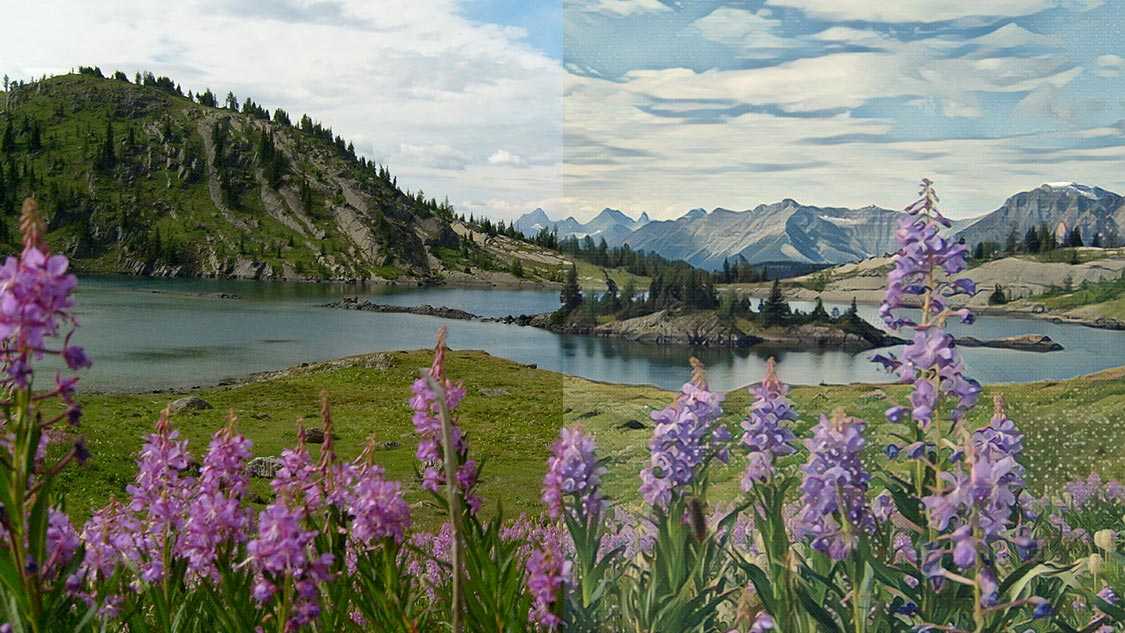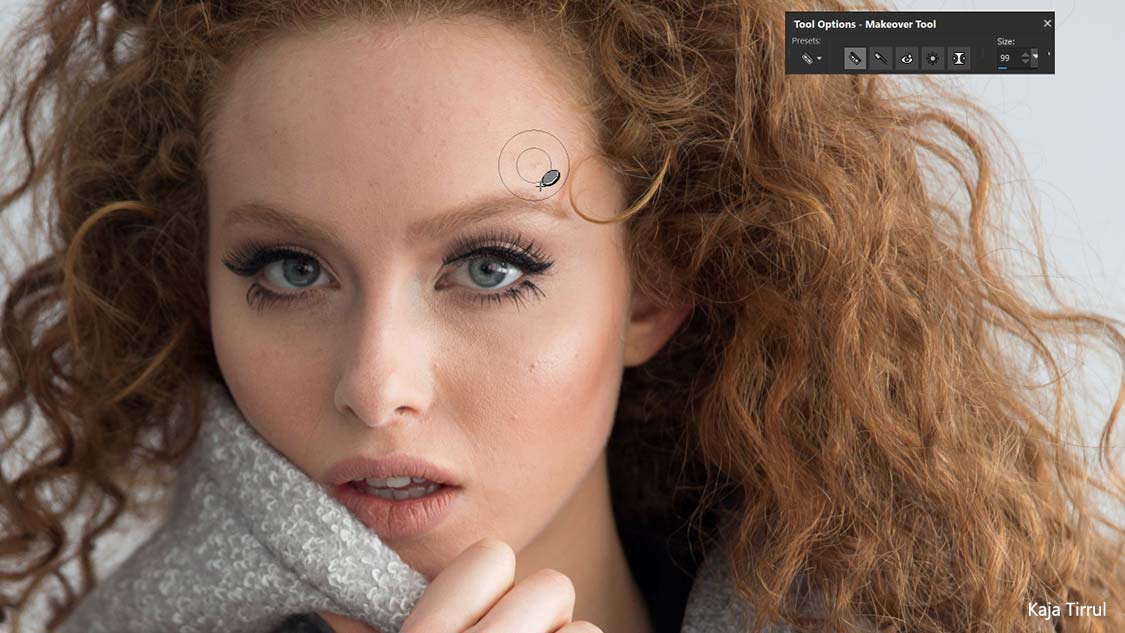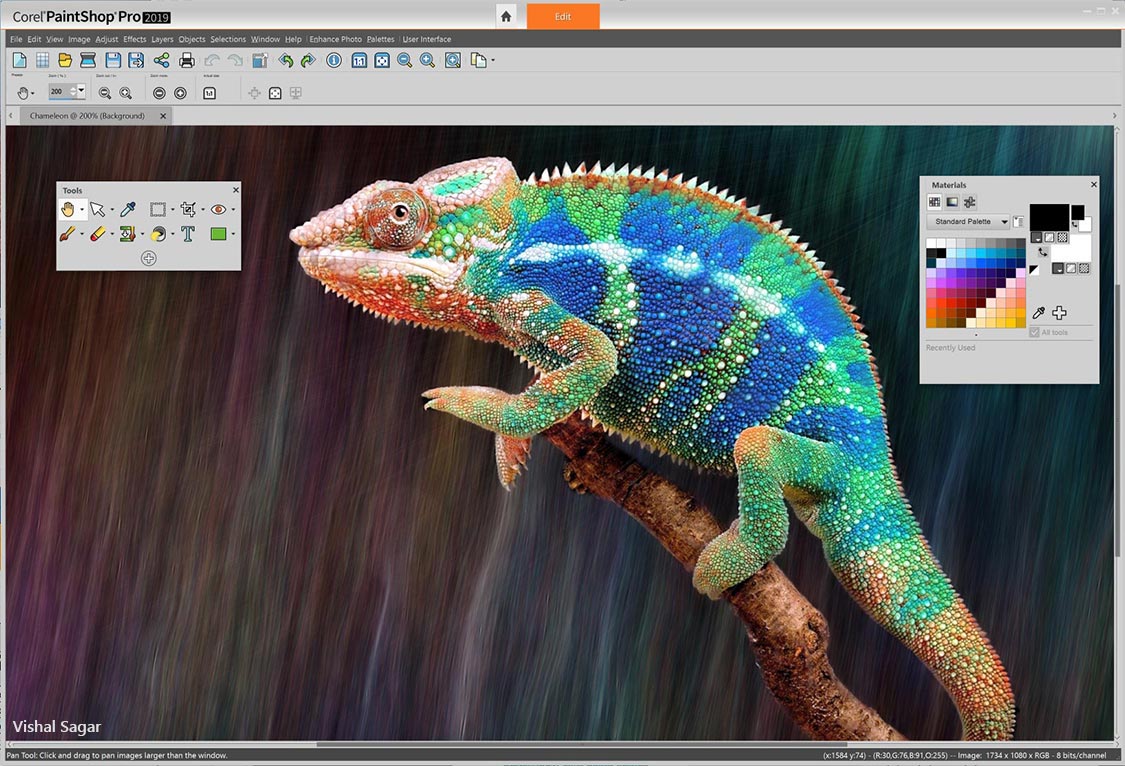Corel PaintShop Profor Windows
App info
A high-quality graphics editor
PaintShop Pro is a proven product in the market of graphics editors, developed in 1992. Corel bought the developer of the program in 2005, and since then, the editor has been called Corel PaintShop Pro. The editor has all the necessary tools for correcting photos, editing, and creating images, as well as a built-in image manager. This program is available for Windows.
What is this program?
Corel PaintShop Pro for Windows is a powerful graphics editor for professional designers, artists, and photographers. The program includes tools for retouching, correcting photos and drawing, and working with vector graphics. Moreover, Artificial Intelligence technology is used to process images to improve photos quality after correction.
The editor allows you to customize the location of tools and buttons in the user workspace. You can create several such spaces for different projects. At the bottom of the screen is an option for viewing the photo before and after applying the effect.
Corel PaintShop Pro has basic and advanced photo editing tools. They will help you remove unnecessary objects in the picture, restore old photos, and adjust the color balance and tonal range of images. Moreover, the program contains tools for converting distortions, such as horizon lines, object contours, etc., and for correcting optical perspectives. During image editing, you can use layers and masks, add and adjust text elements, such as fonts, styles, interlinkage, kerning, and size, and apply fill tools, such as gradients, tubes, and others.
For artists, the editor provides the Corel Painter essentials package that includes convenient tools for drawing picturesque paintings on graphics tablets. For RAW photo processing, the AfterShoot module is used with flexible palette settings, a file manager, and the ability to retouch the photo. It also includes tools for eliminating tripod images from a picture, level correction, and photo rectification with rotation (in 360° editing mode).
Interface and modes
Corel PaintShop Pro for Windows consists of three workspaces: Control, Setup, and Edit. Each primary workspace has all the necessary tools and controls you need to work. You can save workspaces, including all open images, their scale and the position on the screen, and the place and settings of panels, toolbars, dialog boxes, and other windows.
The control workspace contains the following components:
The navigation panel (left) helps you search and organize your photos. You can use the search box or click the "Selections" or "Computer" tab to display folders on your computer. The selection, tag, or rating can sort photos.
Preview area (center): choose between a sizeable single-image view or a multiple thumbnail view (the expanded "Organizer" panel). Thumbnails can also be presented on a geographic map if the photos have appropriate geotags.
The Information panel (right): information about the selected tool. It consists of a screen of options for the camera used to take photos and a tabbed area where you can add information, such as tags and ratings, and access the complete EXIF or IPTC data list.
The Organizer panel (bottom; it is present in all modes except some cases when the Viewport is presented as thumbnails): selection of photos (as thumbnails) and access to a toolbar with various commands and options for photo management (it is available in all three workspaces).
The Setup workspace includes the following components:
The Setup panel (left) displays tools and controls for correcting photos.
The Preview area (center) shows the image selected in the Organizer panel.
The Toolbar (top) displays buttons for basic save and preview commands.
The Instant Effects panel displays preset effects that can be applied to a photo with a double click.
The Status bar (bottom) displays information about the selected tool.
The Edit workspace includes the following components:
The Menu bar (top): displays commands for performing tasks. For example, the Effects menu contains commands for applying effects to images.
The Control panel (below the menu): buttons for basic commands used to the image, such as open, save, scale, rotate, etc.
The Main Toolbar (left): tools for modifying the picture, such as transforming, selecting, drawing, gradient, text, figures, etc.
The Additional Toolbar (below the Control Panel): options for the active tool set on the Main Toolbar.
Panels (right): displaying image information and the ability to choose tools, change settings, work with layers, select colors, and edit images by other means.
The Image window (center): contains open files. You can choose between a tabular and a window view.
The Status bar (bottom): information about the selected tool or menu command, image size, color depth, and pointer position.
Program features
Advanced artificial intelligence (AI) is the primary advantage of Corel PaintShop Pro for Windows. It is tied to almost all the technologies used in the editor. AI increases the efficiency of work processes, protecting the user from a boring routine. The features of this program are the following:
A professional set of editing tools;
Advanced options for selecting and correcting objects;
Support for RAW and HDR cameras with the 360° function;
Layers and masks;
Working with text;
An extensive library of templates;
AI tools;
Numerous effects;
Organization of materials;
Support for various peripherals, including stylus and graphical tablets;
The ability to install plugins and extensions.
Artificial Intelligence technology in this program is used for:
Discretization enhancement. Increasing separate zones in a photo is usually a difficult task. AI Upsampling technology copes well with such scenarios.
Artifact removal. Distortions often appear when exporting and importing bitmap images from one extension to another, e.g., from PDF to JPEG. AI Artifact Removal technology solves the problem with artifacts.
Noise reduction. Noise usually occurs when using inexpensive photographic equipment. AI Denoise technology fills the photo with missing pixels.
Applying styles. It is possible to instantly apply effects, such as aging, blending, glitter, shades of blue, etc., through AI.
Functionality
Noise reduction tools;
Elimination of artifacts after photo compression;
An extensive collection of artistic styles and filters;
See-to-Sky workspace for working with underwater and high-rise photos;
HDR presets;
Support for plugins;
Many templates for creating postcards, collages, banners, posters, business cards, and other materials;
Macros for routing operations and batch processing of photos;
Support for stylus and graphical tablets;
A library with training materials;
Support for profiles of popular digital cameras, such as Canon EOS-1Dx Mark III, Sony ILCE-9, Nikon Coolpix P950, Olympus OM-D E-M1 Mk III, etc.
- Comprehensive photo editing package
- Includes Smart Carver and Express Lab
- Powerful editing functions
- The package is quite bloated