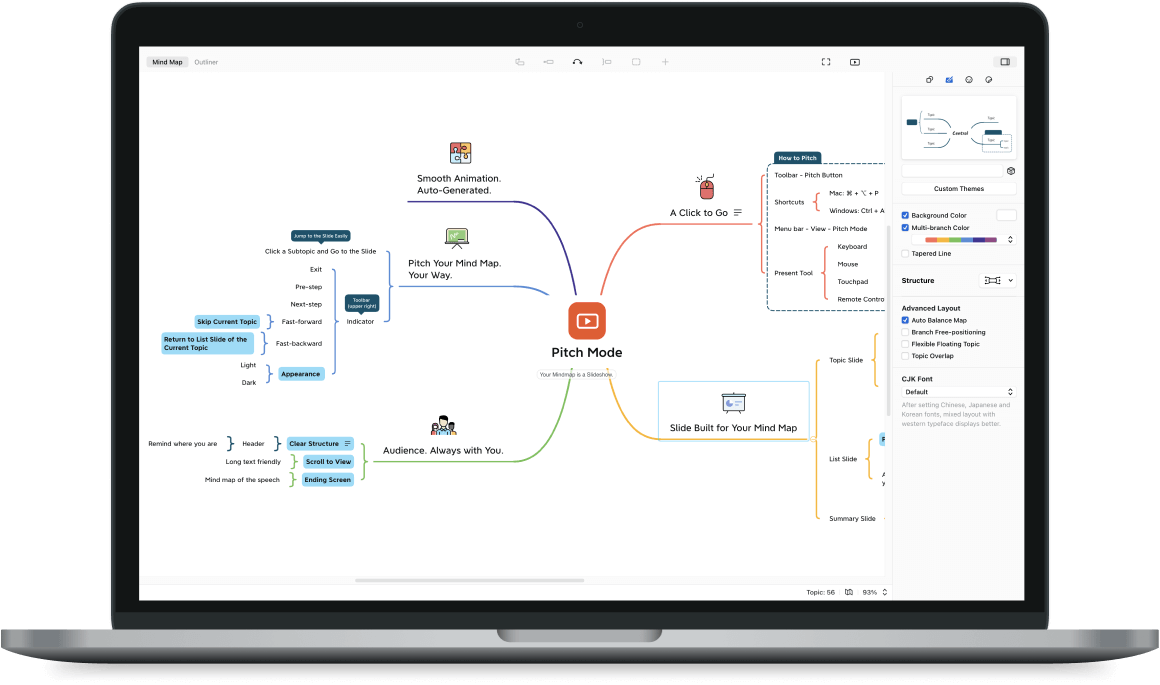XMindfor Windows
App info
Manage your ideas
XMind is a tool for creating mind maps and other visualized structures. XMind helps teams to hold brainstorming sessions and meetings, plan further actions jointly, build charts and graphs, and illustrate structural features of projects and other objects. This program is multiplatform and has a version for Windows, and we will tell you about it.
What is this program used for?
XMind for Windows is used for building hierarchical tree blocks of topics by adding a block (node) either to the same level as the selected one or by creating a child node. The topmost parent block can only have subordinate blocks. It can reflect more than one top-level parent node in parallel (floating theme) but without any connection.
How does this program work?
You can use a ready-made template or create your own from scratch to work with maps. It is possible to work alone or in a team. Creation of mind maps or diagrams in XMind for Windows can be done as follows: elements are added to the working surface from the toolbar, and their size, shape, and color can be changed and signed if necessary. Several factors can be linked to each other to get interrelated components or to create a branch of events. When working in a team with one document, users can see the changes made by other participants in real-time. Participants can also communicate with each other with the help of comments and a chat.
A style of a map is selected in advance, but it can be changed during editing. To change the style of the existing map, you should open the Format Panel and select a different style of block organization in the Structure field. Remember that the style will be changed for all nodes below the selected node. Thus, you can combine various styles in different branches of the same map. This looks quite advantageous if you have good taste in design.
You can work with different maps in one program session. They can be located both in a single window and in separate windows according to the choice of a user. Moreover, it is possible to create one map from several different maps by combining their content. This is a helpful feature if you want to display structurally separate entities on the same composition. For example, you can create two files, one with a mind map and one with a table, and combine them in one file and one image. The table can be as follows: File > New Maps from Library > Create > scroll down to the Matrices section > select the style you want.
Program features
Creating mind maps, Gantt charts, organizational structures, matrices, and more;
Adding images and links;
The ability to share a document and customize access;
A collection of themes and templates;
Smart search;
Exporting to SVG;
The ability to work with office applications and PDF files;
Creating presentations;
Audio notes;
Data encryption with the option to set a password.
- Includes several templates and themes
- You can share maps online
- Compatible with MindManager and FreeMind
- No spell-check