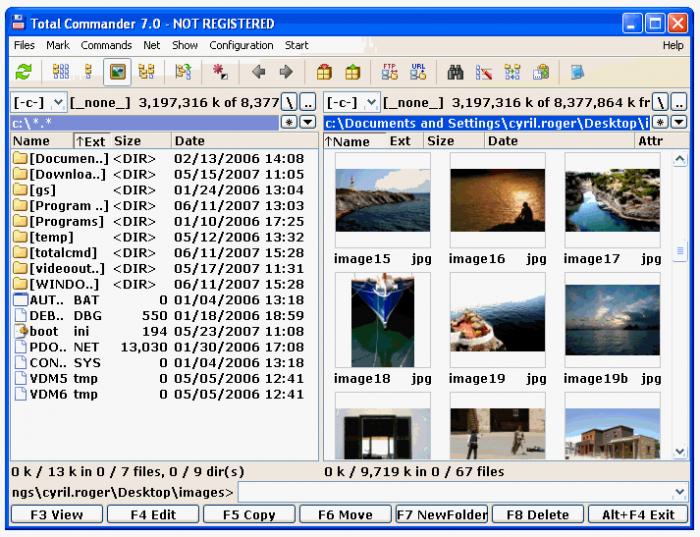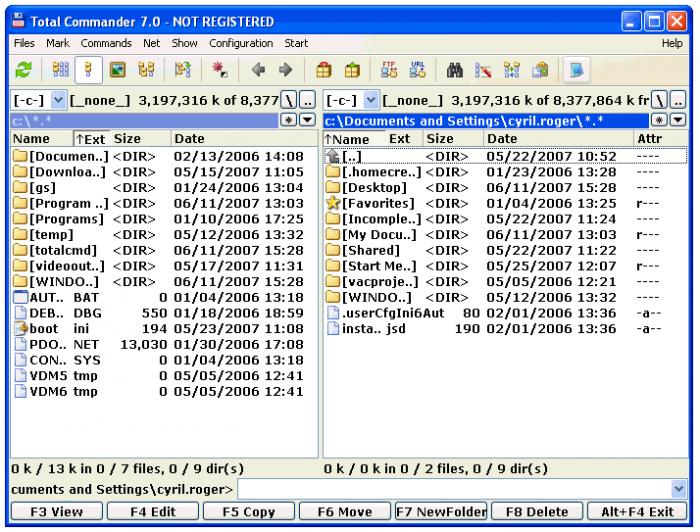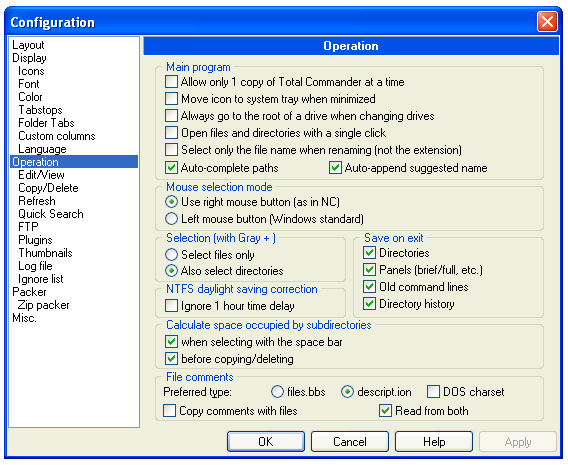Total Commanderfor Windows
App info
A popular and user-friendly file manager
Total Commander is the most famous file manager today. Most users associate the "file manager" term with this popular, versatile, and user-friendly program. Almost everyone knows about it, except for beginners. That's why we will tell you more about its features and functions.
What is this program?
Total Commander is a file manager similar to Explorer built into Windows. They both can display the contents of the directories and perform simple file operations. That is where the similarities end and the primary differences begin.
Two panels with files
The dual-panel feature is the first and most crucial difference. These are two directories opened simultaneously in different windows. It's like opening two separate Explorer windows with other folders and moving files between them. In Total Commander for Windows, two directories are always open, no matter which one you work with.
Files are represented as a tabular structure in each panel. It seems inconvenient at first glance, especially for those who constantly use Explorer in Windows. Still, this way of presentation with the ability to sort files incredibly quickly increases the speed of working with files, mainly if many exist.
Two open panels make working with files and folders much faster, but it takes time to get used to this feature. This is primarily true for people who started using a computer late and missed the times of Norton Commander and other similar programs. This article is unlikely to be interesting for those who previously used similar software. The list of different Total Commander builds closer to the end of the article is more beneficial for them.
You can work with files by moving or copying them between panels and performing more everyday actions from the context menu. It should be mentioned that the context menu can be called differently, depending on the version of Total Commander, but a certain way can be determined only by experience.
You can call the context menu by right-clicking on the file in some versions of the program or holding down the right mouse button on the file. In most versions, right-clicking allows you to select a file, and if you move the cursor while holding down the right mouse button, you can select multiple files. To open the context menu of a file, you need to hold down the right mouse button on the file for a second.
Interface
In addition to the quick sorting by various parameters that can be enabled at the top of each panel, the file names in each panel are color-coded to match their file types. The recently changed files are colored red. This feature is not available in all Total Commander for Windows builds but is present in most of them.
Tabs
The developers have implemented tabs in their program to make working with it much more manageable. They are the same as your browser, but Total Commander uses file paths instead of files. By default, there is always one tab with the current directory open. However, not all builds have this feature.
A line with local drives is above the file panels. It displays all the drives installed on your PC, as well as connected devices, such as thumb drives and other storage media. After the disk icons, you can see the size of the selected disk and the remaining free space on it.
Advanced features for working with files
Total Commander for Windows has excellent features for working with files, including copying and pasting, encoding and decoding files and archives, and viewing various simple files and parameters, both text and image. You can perform numerous operations with archives, especially with unpopular ones that standard archivers cannot open.
Total Commander has another helpful advantage. These are plugins and various extensions. Total Commander has become popular because it combines so many different small programs that would take a decent amount of time to install separately.
Plugins and programs
These can be all sorts of programs, from popular programs to sets of programs for exceptional cases. They are all structured and integrated into the shell, so you don't need to search for programs. You can just click on a button to open a list of necessary utilities to solve a specific task or operation with a file.
Some builds contain a vast number of small utilities for various tasks. They do not clutter your operating system because they are already integrated into Total Commander and run only from there.
Primary program features
Total Commander for Windows has the following features:
Various operations with folders and files;
Working with archives of different formats, such as ZIP, RAR, ARJ, GZIP, TAR, LZH, ACE, 7zip, etc.;
Cutting and assembling large files and fragments;
Group file renaming and directory synchronization function, different selection options, and group and automatic work with files;
A built-in FTP client with support for SSL/TLS that allows you to open up to 10 active connections;
A multitasking file search engine that includes text search in any files, including multiple disks and FTP, file copy search, search within archives, and text match search in the file;
Support for the Drag & Drop feature (dragging an element in one window and dropping it into another place, i.e., actions similar to Windows Explorer);
A built-in file browser (lister) for viewing files of any size in binary, hexadecimal, or text format using various encodings, including DOS, ANSI/Windows, Unicode, UTF-8, and others, and the ability to use numerous different editors;
Various hotkeys for editing, viewing, copying, and removing files (the program can manage files with a keyboard and without a mouse);
Support for plugins and various programs for working with files;
Multiple ready-made builds and a large number of users of Total Commander.
For the convenience of ordinary users, advanced users release their builds based on the original versions with various plugins. Each form usually has a list of plugins that are included in it with a detailed description.
Various builds
Total Commander for Windows has a large number of builds to supplement the features of the original version. The most popular of them include:
The original version of Total Commander. It is an essential program without plugins and other extensions. If you have never used Total Commander, it is recommended to start from this build. There are no unnecessary elements, so that you can master the interface with ease.
Total Commander PowerUser v67 is a free version with various small necessary and valuable programs. Everything is intelligently integrated into the interface of the program. It is probably the most sophisticated build, with all the features required for all users, from ordinary users to system administrators. It is also possible to update all the programs from official sources. This build can be used only after mastering the interface of the simple version because the overloaded interface can confuse you if you don't know the basic things.
Total Commander PowerPack is a lighter version, unlike the previous one. It includes fewer small programs but more basic programs for working with disks, multimedia, and networks. It is the second most popular program after PowerUser.
Total Commander 9.0 Extended is an optimal set of programs and plugins. It supports the integration of additional programs. This build is portable, leaves no traces in the system, and can be installed on any removable drive.
- Highly customizable
- Includes friendly extra tools
- Not user-friendly for beginners
- Quite a plain interface