How to Secure Your Apple ID With Two-Factor Authentication
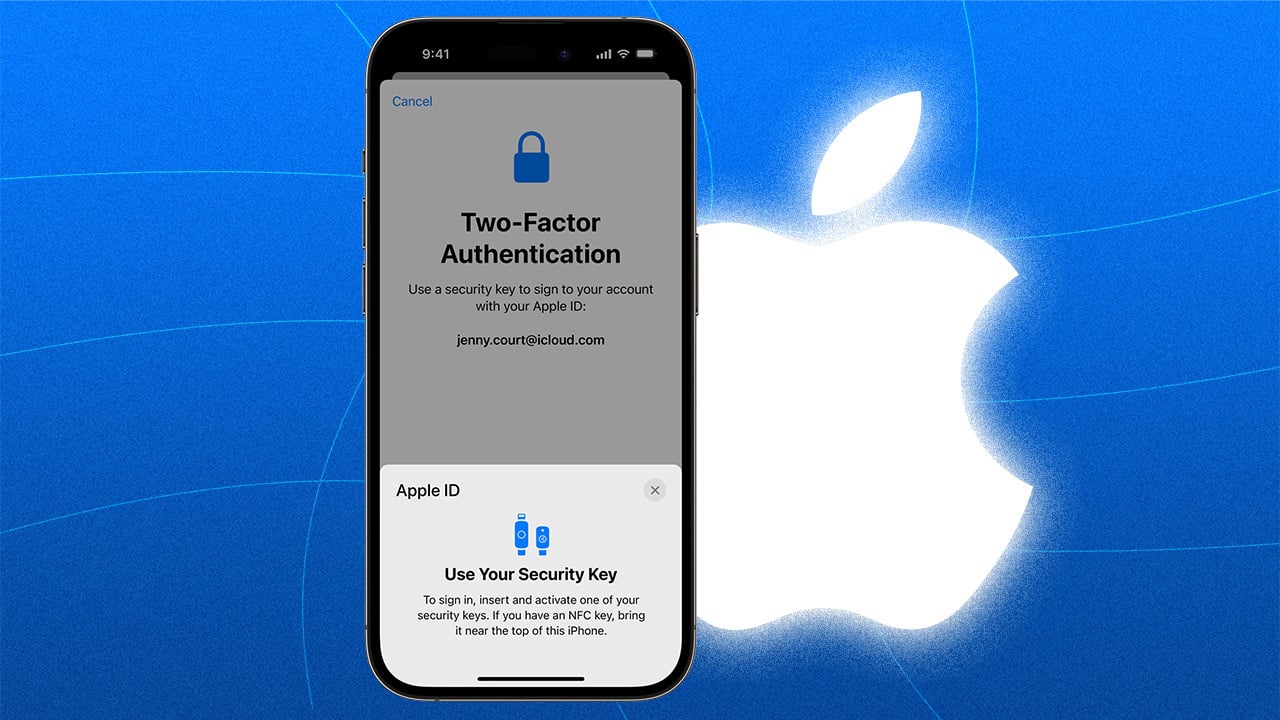
Two-factor authentication is an added layer of security used to protect your Apple ID account and the information associated with it. By enabling two-factor authentication, you add a second step to the process of signing in to your account.
There are several ways to secure your Apple ID with two-factor authentication and we will tell you about them.
Table of contents
- How to Set up Two-Factor Authentication on iPhone
- How to Enable 2FA Verification Code
- How to Enable 2FA Security Key
- How to Change a Trusted Phone Number
- In Conclusion
How to Set up Two-Factor Authentication on iPhone
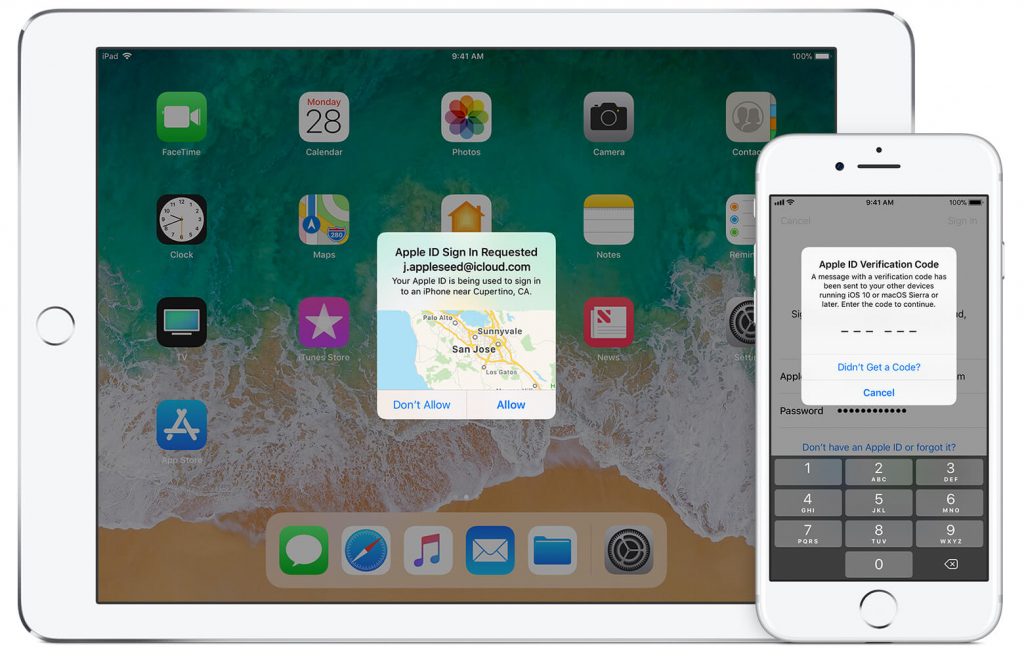
To set up two-factor authentication on your iPhone, you need to do the following:
- Start by accessing the Settings menu.
- Tap the “Settings” icon and select “Passwords and Accounts”.
- From this screen, tap “Two-Factor Authentication”. You’ll be prompted to enter your Apple ID password.
- After doing so, you will have the opportunity to set up two-factor authentication for all of your accounts that are linked to iCloud or other Apple services.
The process is simple. When setting up two-factor authentication, you will be asked to provide a verified phone number associated with your account and then generate a verification code sent via text message or call. This code must be entered to verify your identity before any changes can be made.
Once two-factor authentication is enabled, you will receive a notification each time someone attempts to access your account from a new device. A prompt will appear on the screen asking for your verification code or password in order to proceed. You can also choose to receive notifications via text or email whenever someone attempts to log into your account from an unrecognized device. This added layer of security helps protect your data and ensures that only authorized users can access it.
Now that you know how to set up two-factor authentication on your iPhone, it’s time to take the necessary steps to ensure that your data is safe and secure. Taking a few minutes out of your day to set up this valuable security measure will be worth it in the long run. Protect yourself from unwanted intruders by following these simple steps today!
How to Enable 2FA Verification Code
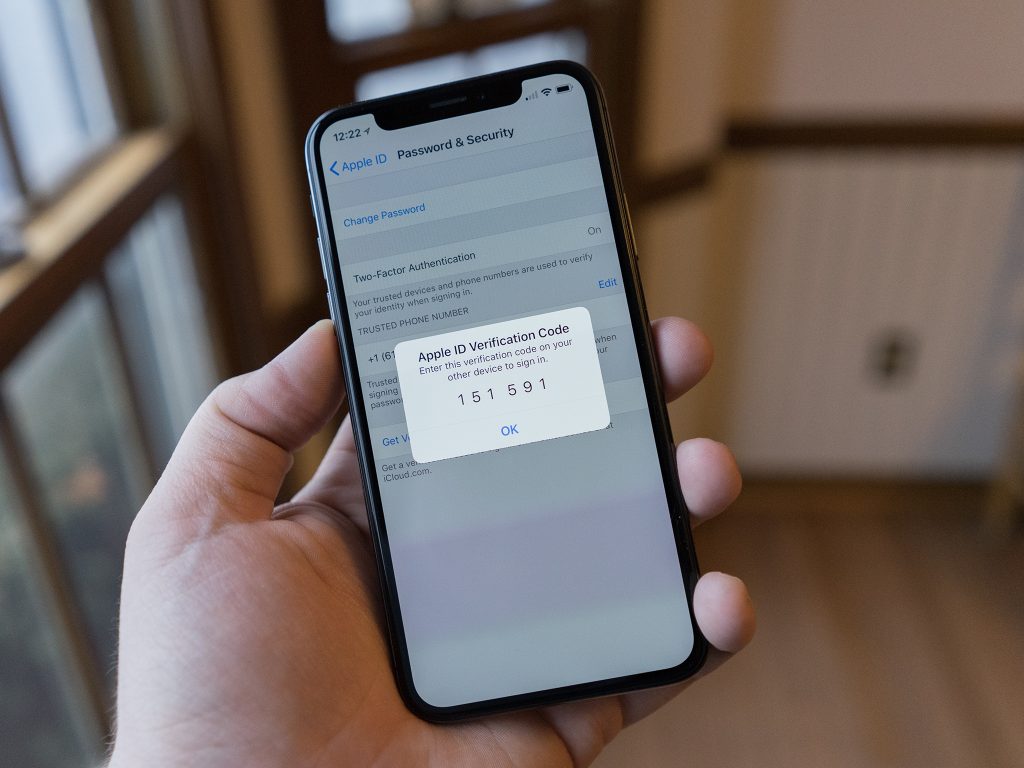
Once you have enabled two-factor authentication for your Apple ID, the process of generating and entering a verification code is simple.
To generate a 2FA verification code, do the following:
- On your iPhone, iPad, or iPod touch with iOS 9 and later, go to Settings > iCloud > Account > Security.
- Tap “Turn on two-factor authentication”.
- Enter your Apple ID password when prompted and then follow the onscreen steps to verify your identity by selecting either “Send Verification Code” or “Use Earlier Codes”.
- You will then receive an automatically generated 6-digit verification code in the form of a text message (SMS), phone call, or email, depending upon what you picked in Step 3.
To enter the 2FA verification code, follow these steps:
- Enter the 6-digit code from the text message, phone call, or email into the field provided on your device and then click “Verify”.
- If you entered the correct verification code, you will be directed to a new page that confirms your Apple ID is secured with two-factor authentication.
- Click “Continue” to finish setting up two-factor authentication for your Apple ID.
When enabling 2FA for your Apple ID, it is important that you keep these codes secure and do not share them with anyone else as they are required to access certain features of your account. Moreover, if at any point you need to generate another verification code, just repeat the process outlined above.
By using two-factor authentication for your Apple ID, you can rest assured that your account is secure and no one else can access it without your permission. Take the time to set up this additional layer of security today!
How to Enable 2FA Security Key
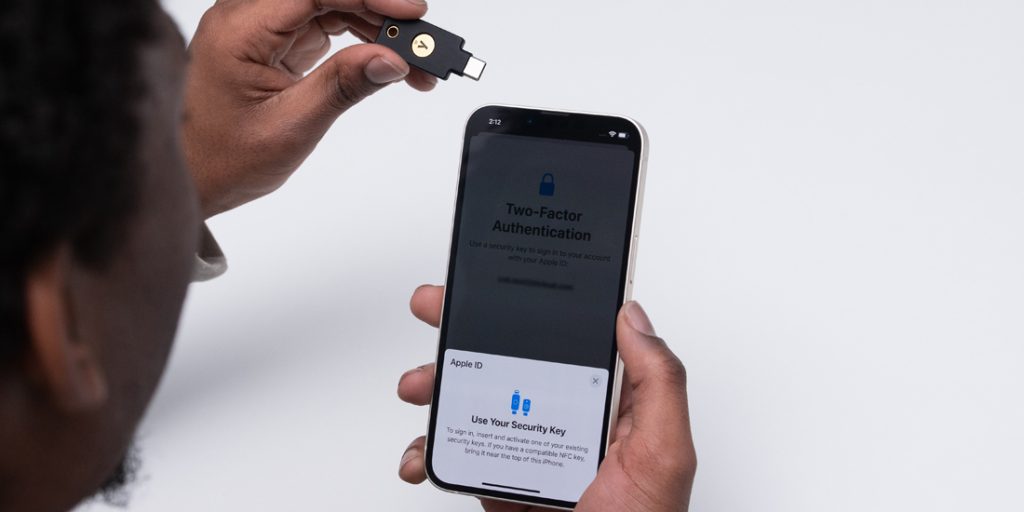
Once you have your security key, it’s easy to enable two-factor authentication (2FA) for Apple ID. Here’s how:
- Go to the official Apple ID website in a web browser and sign in with your Apple ID credentials.
- On the Security section of your Account page, click “Edit” next to Two-Step Verification or Two-Factor Authentication.
- Click “Get Started” and then follow the instructions on screen to register your security key with your Apple ID account. You’ll need the code generated by the security key itself or its associated smartphone app, depending on which type of 2FA device you’re using.
- After registering the security key, you’ll be asked to enter a verification code. If the code generated by your security key matches what Apple is expecting, you’ll be all set and ready to start using it every time you need to sign in or make changes to your account information.
- To ensure that 2FA is enabled on all of your devices, go back to the Security section of your Account page and click “Turn On” next to Two-Step Verification or Two-Factor Authentication. You will then be required to enter the verification code from your security key each time you want access or make changes.
By enabling two-factor authentication with a security key for Apple ID, you can rest assured that your account is safe and secure. It’s a great way to keep hackers and other malicious threats out of your data!
How to Change a Trusted Phone Number
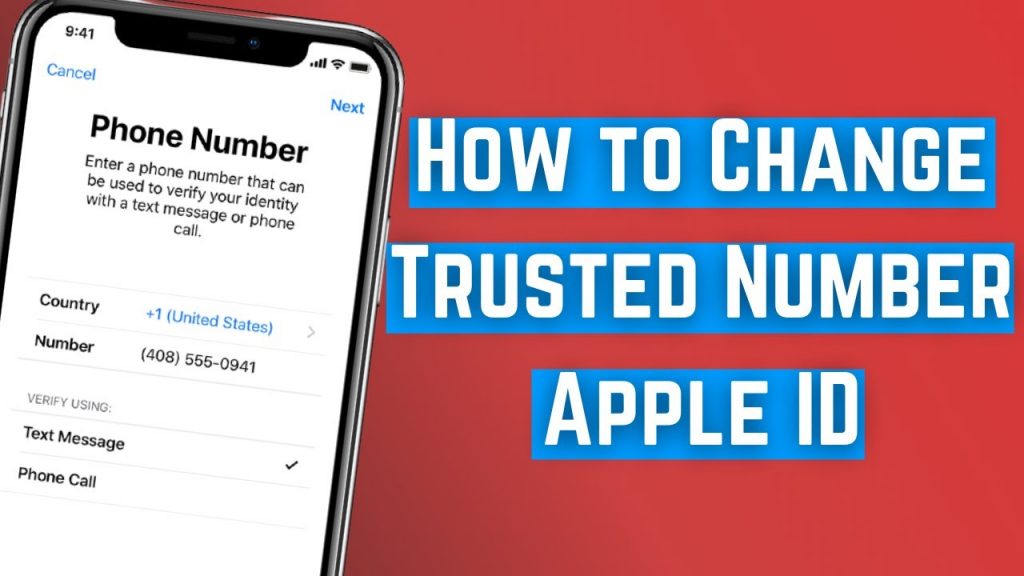
Changing the trusted phone number associated with your Apple ID is important for keeping your account secure and preventing unauthorized access. The process of changing a trusted phone number is simple but there are a few steps you need to take before the change can be made. Here’s how it works:
- Log into your iCloud account on a web browser (not the app) and select “Account Settings.”
- Select the “Security” tab and then choose “Edit” next to Trusted Phone Number.
- Enter in your current phone number along with a new one that you would like to use as an alternate security code for two-factor authentication logins.
- Confirm the change by entering a verification code sent to your old and new phone numbers via text message.
- Once the changes have been confirmed, you can start using the new phone number for two-factor authentication logins.
It’s important to remember that if you ever lose access to your Apple ID due to forgetting the password or having it stolen, the trusted phone number associated with it will be used as an additional security measure in order to gain access. So keep this information current and up-to-date at all times! Moreover, make sure that anyone you share accounts with also has their own personal trusted phone number on file in case of emergency situations where access needs to be quickly regained.
By changing your trusted phone number, you can ensure that only authorized users have access to your account and the data associated with it. Keeping this information up-to-date also helps Apple better protect its customers against potential security threats. Follow these steps to keep your account safe and secure!
In Conclusion
Having two-factor authentication enabled on your Apple ID is a great way to protect your account from unauthorized access. When you enable two-factor authentication, it requires both your password and an additional security code before anyone can log in or make any changes to your account. This makes it much more difficult for hackers and malicious actors to gain access to your Apple ID.
To sum up, setting up two-factor authentication offers a strong layer of protection against unauthorized access to your Apple ID. It’s easy to set up, takes only a few minutes, and can help you keep your information safe and secure. So if you have an Apple ID, take the time to enable two-factor authentication today! It could save you a lot of headaches in the future.
